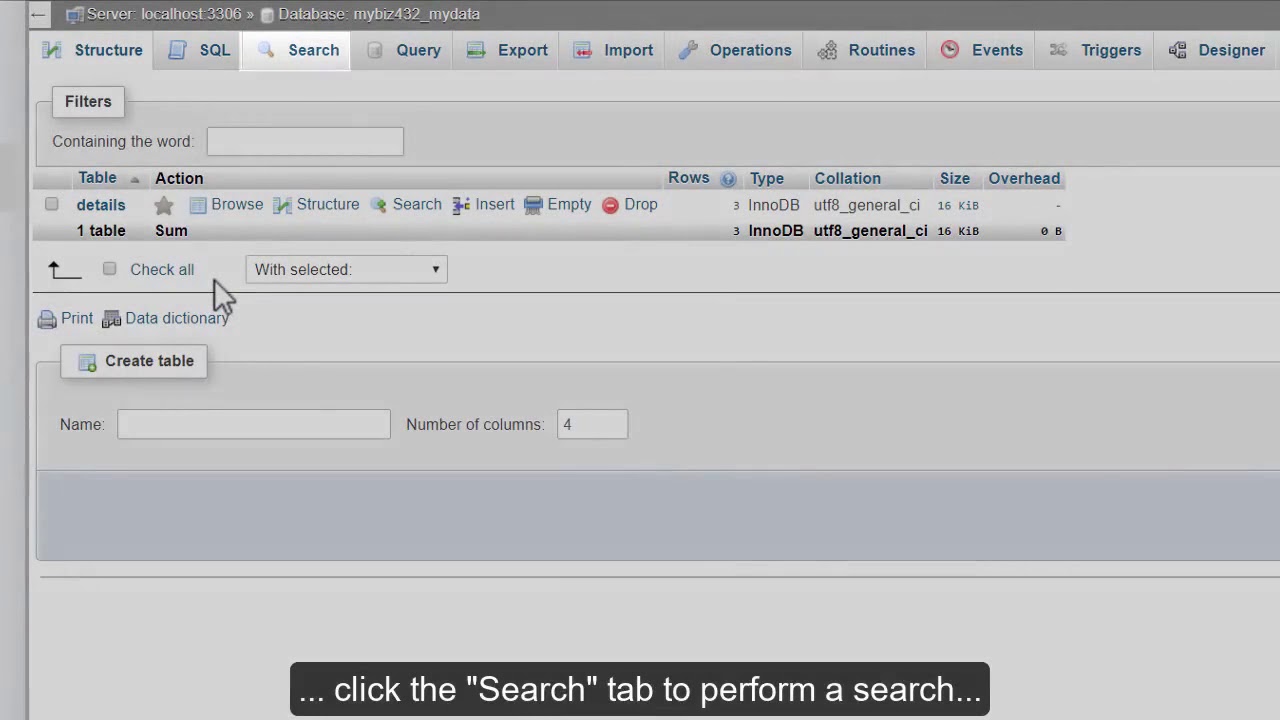 This video assumes you’ve already logged in to phpMyAdmin.
This video assumes you’ve already logged in to phpMyAdmin. Now let’s familiarize ourselves with databases and phpMyAdmin.
phpMyAdmin allows us to have complete access to the MySQL databases in our account.
The databases are listed here in the left pane.
Databases consist of one or more tables, and it is within these tables that database information (or data) is stored.
This particular database has one table, and it’s called details.
When we click on a database name in the left pane, we can see more information about the tables within the database in the right pane.
We can browse a table to see the individual records…
… we can see the structure of a table and perform certain actions…
… we can search through a table for specific keywords…
… we can insert new rows (or fields) into a table…
… we can delete the contents of a table…
… or we can delete (or drop) an entire table altogether.
We can alternatively click the Structure tab to view the database structure…
… click the SQL tab if we want to enter direct queries to the database…
… click the Search tab to perform a search…
… Import or export databases or tables…
… and several other operations.
Now let’s take a closer look at the details table. Click the table name in the left pane, then click the Structure tab.
The structure of a table lists all the table’s fields, along with the type of fields and other information.
We can also see which field within the table is the Primary Key field.
If you ever need additional help, you can access either phpMyAdmin or MySQL documentation by clicking the appropriate help icon here.
Click the Home icon to return to the home page of your phpMyAdmin.


0 Comments