 Hidden Android phone functions you had no idea existed! These are some the best covert tips and tricks to utilize your Android phone to the fullest.
Hidden Android phone functions you had no idea existed! These are some the best covert tips and tricks to utilize your Android phone to the fullest. What secret games are stored on your smartphone? How can you browse Facebook on your TV? Find out as we look at Android Phone Functions You Had No Idea Existed.
#11 Grayscale
Smartphones can be distracting and disruptive, especially when trying to catch some shut eye. One handy trick to keep the dazzling colors from disturbing your beauty sleep is to switch it all to black and white! Some phones will have display options in which you can change the color filters on your phone, but there’s a surefire way to switch to grayscale on any modern Android. Simply visit your Settings, head to the About phone tab, and then tap your Build Number multiple times. This will activate Developer options, a hidden function, that includes the opportunity to simulate color space! Simply switch on to Monochromacy and enjoy the dull calm of your smartphone’s new look.
#10 Enhanced Display
Staring at screens all day is draining on the eyes. This can be doubly true when trying to read emails, articles, or even just your Facebook feed from a smartphone. Rather than squinting or pressing your screen up to your nose to make sense of a sentence, why not just make it all bigger! The Display menu located within the Settings app will allow you to raise the size of fonts to varying scales. This alteration won’t necessary work with all applications, but the majority should respond, giving your eyes a much easier time. Though, this change can also cause pages to be much longer and even alter the view required to read, going from vertical to horizontal and making your scrolling thumb pick up the slack. But if your vision’s on the other side of the spectrum, this function has you covered. The Display size can be adjusted to make fonts smaller as well, allowing you to smoosh many more words onto the screen for your microscopic viewing pleasure.
#9 Mirror Casting
Most people are aware of the ability to broadcast media like movies and music from your phone to your television thanks to devices like Chromecast. But what about browsing your favorite social media accounts or simply surfing the web from a browser? Android has you covered as the phones are programmed to do much more than simply broadcast from specific applications. Just make sure your smartphone and Chromecast device are connected to the same wi-fi network, then open the quick settings of your mobile device by swiping down from the top of the screen. Here you should find a button labeled “Cast”, and if you don’t see it, simply use the Pencil button to edit your quick settings options. Once you choose to “Cast”, find your Chromecast device connected to your television, select it, and watch in awe as your phone screen becomes super-sized! Your television will now mirror whatever appears on your phone until you choose to end Casting.

0 Comments