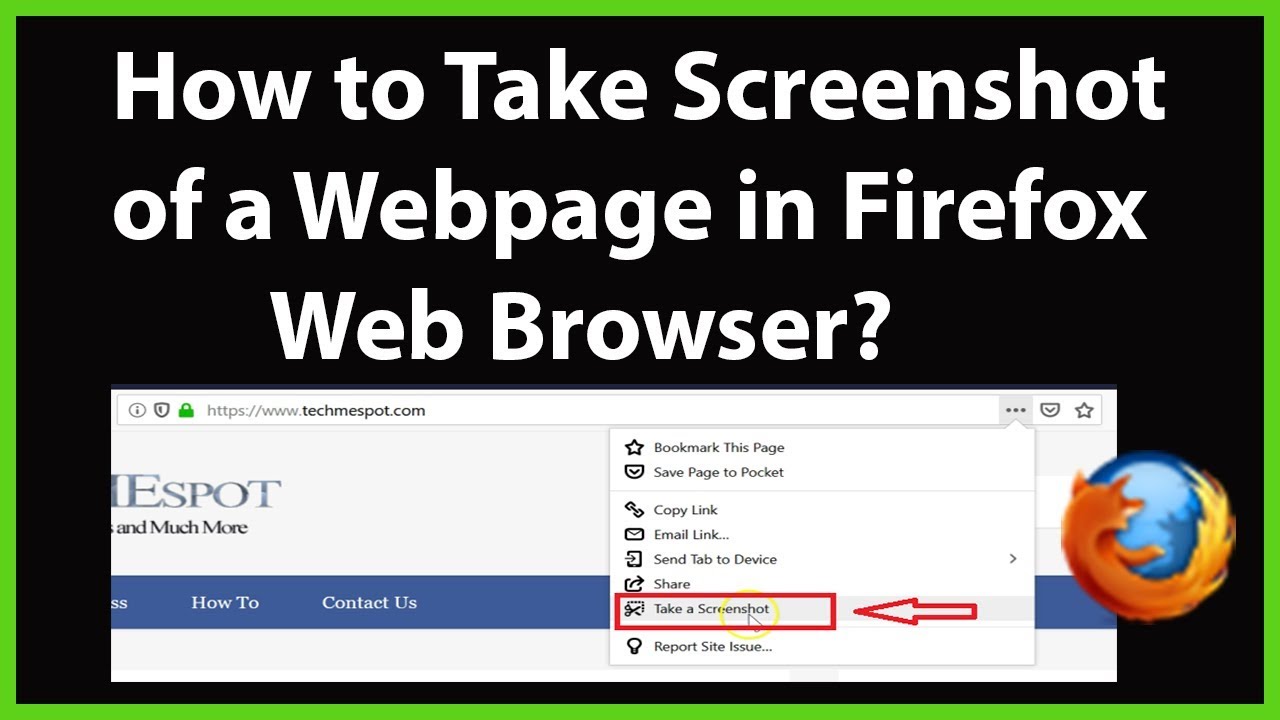 How to Take Screenshot of a Web Page in Firefox Web Browser?
How to Take Screenshot of a Web Page in Firefox Web Browser? Step 1: First, Update your Firefox Web browser.
Step 2: Click on 'Three Bars', and then click on 'Help'.
Step 3: Click on 'About Firefox'. If you don't have the latest version, just update your Firefox.
Step 4: Now, Go to the Web Page that you want to take screenshot.
Step 5: Click on 'three dots' at the end of 'Address Bar'.
Now, you have three options:-
i) Drag or click on the Page to select a region.
ii) Save Full page.
iii) Save Visible.
Select the option you like, and take a screenshot.
It's done.
Thanks for watching, please like and subscribe
==============================================
YouTube Subscribe:
Patreon:
Facebook:
Twitter:
Website:
#howto #TakeScreenshotOfWebPageInFirefox #FirefoxTips


0 Comments